We have standardized on Google Chrome to take advantage of the many well written Chrome extensions. Tampermonkey is a userscript manager, it enables you to install scripts that make on-the-fly changes to web page content. Using Tampermonkey and Chrome, you can use your computer to check-in to your Southwest Air flight at the 24 hour mark, giving you your best shot at getting section A seating.
Here is how it’s done:
1. Open Chrome
2. Install Tampermonkey
3. Install Southwest Auto Check-in Script
4. Proceed to Southwest Air Check-In
You’ll notice Southwest Air’s check-in page has a new section Set Check In Date and Time:
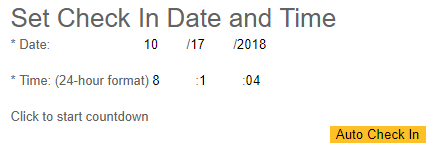
After entering your confirmation # and name, you’ll enter the time you want to Chrome to check you in. Your computer’s clock may be slightly faster than Southwest’s computer. If your flight is at 7:15, I recommend you tell Chrome to check you in at 7:15:20. You must leave Chrome open and on this page for this script to work. Chrome can be minimized and/or you can be active in another tab. If your computer falls asleep this wont work.
There are quite a few ways for this to fail, so we recommend that you still check-in the “normal” way, if this system works (and it usually will), you’ll be pleasantly surprised to find that you are boarding your flight with the rest of the swells in section A.