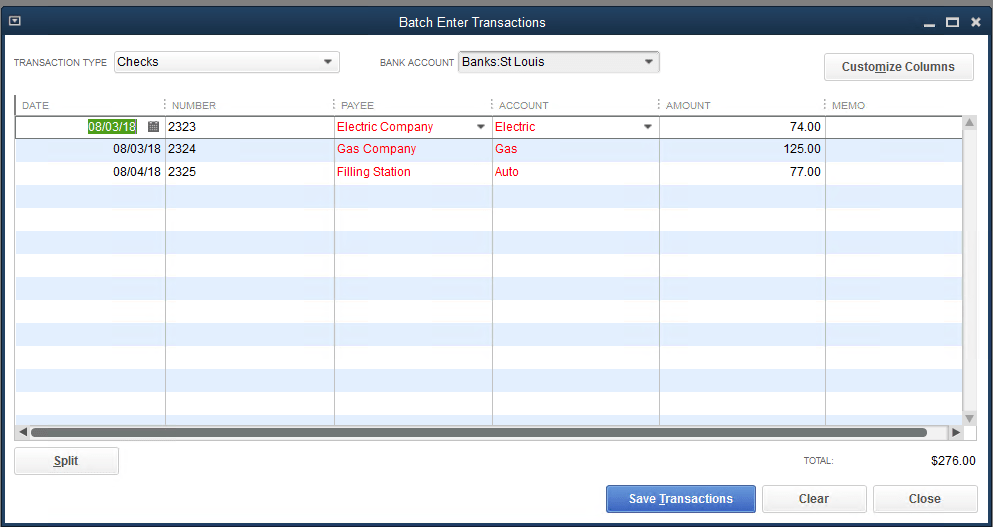QuickBooks has a useful feature in the Accountant’s Edition of QuickBooks. You can use a spreadsheet to enter transactions, then simply copy and paste the transactions into QuickBooks. If you provide bookkeeping services for a hundred clients, the obvious question becomes “How do I explain to Mrs Jones, Smith… how to enter this data in Excel and send it to me every month”
My first thought was to create a Google spreadsheet document, share that document with Mrs Jones. The problem with that solution is that it requires an extra step, you the accountant, must open the shared document, and download it into an Excel workbook. Not a horrible thing, but if you have a hundred Mrs Jones’, the extra steps add up to a burden, not to mention the additional burden of keeping track of all these downloaded files.
A better solution is OneDrive. You can create an Excel Workbook and share it with Mrs Jones, Mrs Jones uses any web browser to update the workbook, the workbook is synchronized to your Clients folder in OneDrive. If you are in a larger organization, your IT man can configure systems and procedures to maintain your OneDrive files on your file share and make certain everything is backed up.
When sharing the workbook with clients, give some thought to security. The easiest, most reliable solution is to give Mrs Jones a link, with your IT guy’s help, it can be as simple as http://greatcpa.com/jones
As we all know, good security is never easy or simple, Microsoft provides a few additional Link Settings:
Anyone creates a link that anyone can use to access the document or folder, even if they’re not logged in to Office 365 or OneDrive. Use this to share with anyone, inside or outside your company. This link can also be forwarded around to anyone.
People in <organization> creates a link that only people in your Office 365 organization who are logged into Office 365 can use to access the document or folder. Use this to share with anyone in your Office 365 organization. This link can also be forwarded to others, but only works for people in your Office 365 organization. Note that this link will not work for Guests in your Office 365 organization nor will it work for people who are not signed in.
People with existing access returns a link that can be used by people who already have access to the document or folder. It does not change the permissions on the item. Use this if you just want to send a link to somebody who already has access.
Specific people creates a link that only the people that you specify can use to access the folder or document. If you click this option, enter the names or email addresses of the people to whom you want to give access to the folder or document. Use this to share with specific people only, who can be inside or outside your Office 365 organization. The people you share with cannot forward this link to others.
The spreadsheet you create, should be simple. It will look something like this:
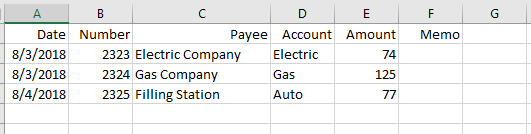
When you paste into QuickBooks, entries are validated and you are offered the opportunity to add list items such as additional payees and account codes: